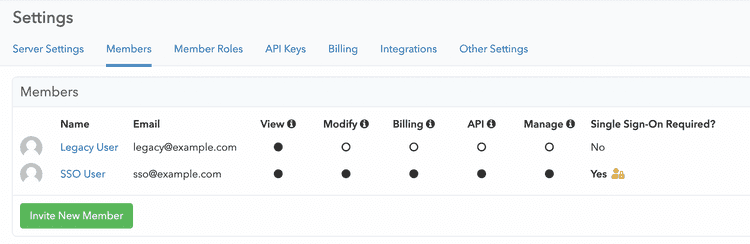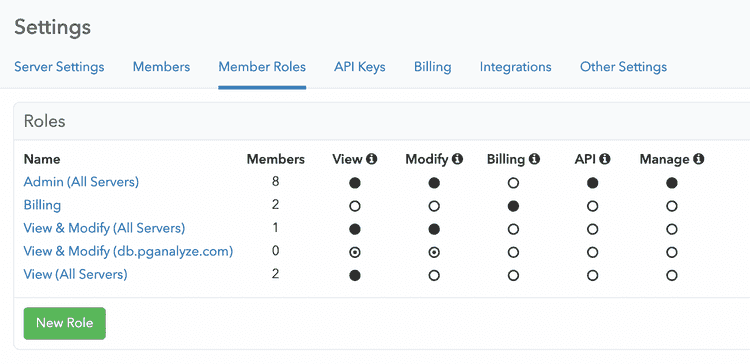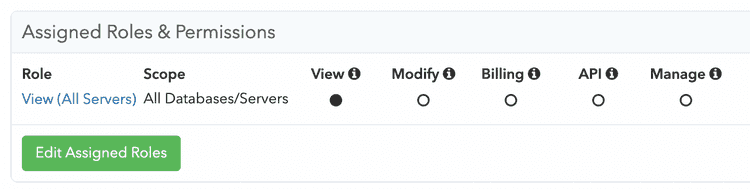Account Management
Getting started
When you first set up your pganalyze account, you will need to follow the installation instructions to integrate your database server.
For improved access control and security, you can set up Single Sign-On (SSO).
Account structure
Accounts in pganalyze are structured into two concepts:
- Users: identified by their email address or Single Sign-On identity
- Organizations identified by their name and URL (e.g.
/organizations/[org-short-name])
Furthermore, the following relationships exist between Users and Organizations:
- Users are assigned a role in an organization
- Users can be members of multiple organizations, unless they are linked to an SSO provider
- Each role has one or more permissions that may be restricted to a database/server
- Access to organizations is granted through invites (sent by email or shared through another channel), or by utilizing an SSO provider
- You cannot remove the last user with the manage permission from an organization
The following sign in methods are supported by pganalyze:
- Username / password
- Google Auth (Personal and Google Workspace accounts)
- SAML 2.0 (Okta, Microsoft Entra ID & more)
- LDAP (pganalyze Enterprise Server only)
Managing members and their roles
You can manage which users have access to your organization through the Members settings page:
The roles that can be assigned to users are configured through the Member Roles settings page:
You can then assign roles to each member by clicking on their name in the members list:
Deleting users and organizations
You can remove members from your organization by going to the Members settings page.
To delete an organization, or to delete your user, please reach out to pganalyze Support.
Couldn't find what you were looking for or want to talk about something specific?
Start a conversation with us →