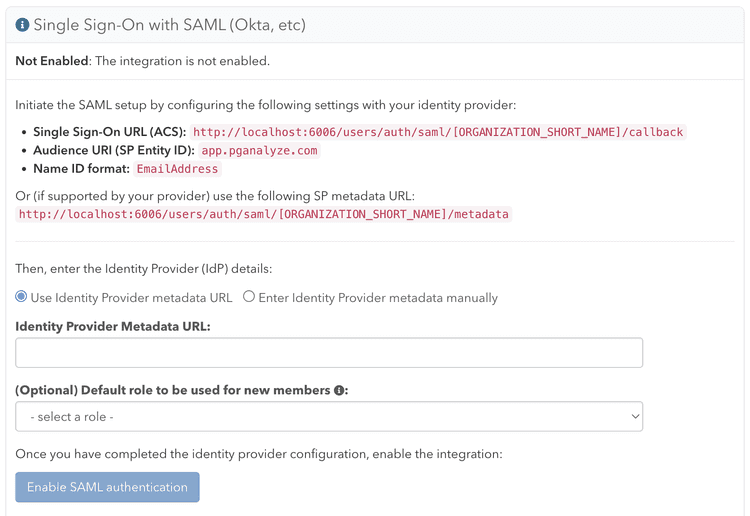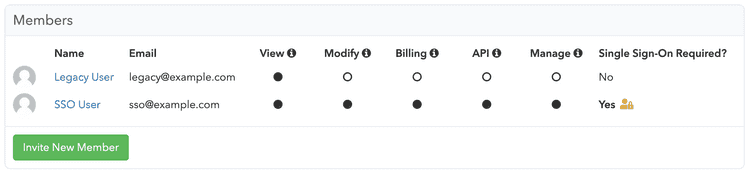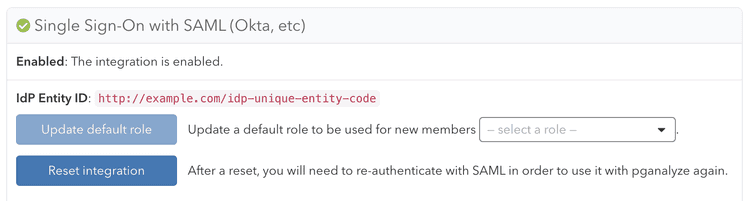Single Sign-On
Single Sign-On (or SSO) enables management of user access to your organization through a third-party identity provider.
pganalyze integrates with providers such as Okta and Microsoft Entra ID (formerly Azure AD) using SAML 2.0. This feature is only available on the Scale Plan and higher. Note that the feature is not available during cloud-based pganalyze trials.
Provider integration
If you integrate with Okta, you can follow the Okta integration steps.
If you integrate with Microsoft Entra ID (formerly Azure AD), you can follow the Azure integration steps.
For all other providers, you can follow the Custom SAML 2.0 integration steps.
Default membership
New users that authenticate through SSO for the first time will receive the standard "View & Modify (All Servers)" permission in your organization, unless you specify the default role during the integration setup. You can change the default role after completing the integration setup, but note that this will not change the role assigned to users who have already authenticated through SSO.
Migrating to Single Sign-On
Once you have enabled Single Sign-On, in order to authenticate to pganalyze with
SSO, users must sign in through your SSO provider portal, not through pganalyze
itself. You currently cannot turn off username/password authentication for your
whole organization. Instead, you can remove all non-SSO users from the
organization. Members utilizing Single Sign-On can be identified on the
Members settings page by the Single Sign-On Required? column:
Any existing username/password users in your organization who subsequently authenticate through SSO will be converted to SSO accounts tied to your organization. They will no longer be able to log in with username/password after their initial SSO login.
Note that this only applies to users who have accepted their invitation and who do not belong to any other organizations. Users who have not accepted their membership will be treated as new users (see Default Membership above). Users who belong to other organizations will receive a separate account for your organization, with the roles of their original account (the original account will be removed from your organization).
If you run into any problems with converting users to Single Sign-on, please reach out to pganalyze Support.
Removing user accounts
If a user has left your organization, and you have removed them from your identity provider, they will continue to show as a member in pganalyze, even though they can no longer sign in. You can remove the members in pganalyze by going to the Members settings page.
We plan to support System for Cross-Domain Identity Management (SCIM) in the future to help with automated ahead of time provisioning and deprovisioning of user accounts.
Turning off Single Sign-On
If you'd like to register a different SAML Identity Provider (IdP), or turn off SSO, you can reset the SSO integration. This requires being logged in as a username/password based user with the manage permission. You can then click the "Reset integration" button on the Integrations settings page:
Resetting the integration will remove all organization members that are linked with the IdP.
All linked permissions and other per-user customizations will be lost with the reset.
Couldn't find what you were looking for or want to talk about something specific?
Start a conversation with us →