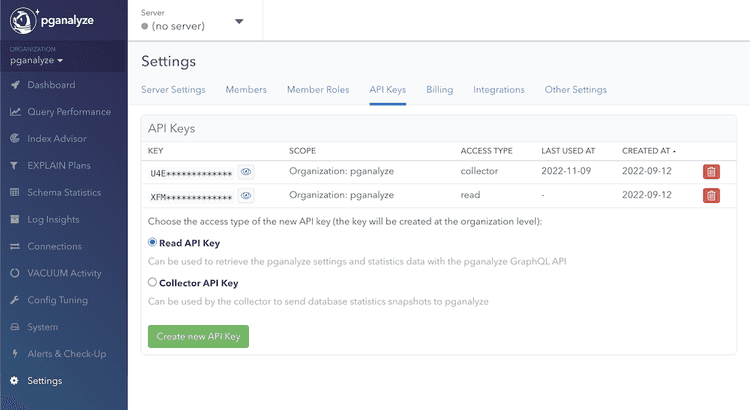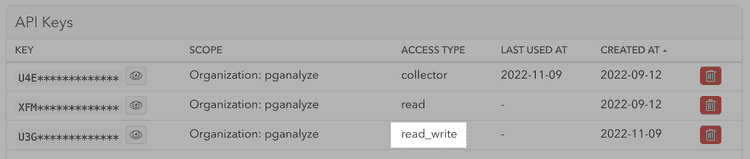API: Creating an API key
Create an API token
First, start by going to the API Keys page for your organization, and creating a new read API key:
You now have a separate read-only API token that can be used for requests to our GraphQL API.
Making API requests
You can make API requests to our GraphQL API endpoint like this:
curl -XPOST -H 'Authorization: Token XXXXXXX' -F 'query=query { getQueryStats(databaseId: 12345) { id, queryUrl, truncatedQuery, statementTypes, tableNames, totalCalls, avgTime, bufferHitRatio, pctOfTotal } }' https://app.pganalyze.com/graphqlNote that you'll need to replace XXXXXXX with your API key, and 12345 with the correct database ID.
Formatted more readable, the query parameter has to look like this:
query {
getQueryStats(databaseId: 12345) {
id
queryUrl
truncatedQuery
statementTypes
tableNames
totalCalls
avgTime
bufferHitRatio
pctOfTotal
}
}In case you don't use newlines, use , to separate the different fields. Feel free to omit fields that you don't need (e.g. bufferHitRatio).
The result will be a JSON document that looks like this:
{
"data": {
"getQueryStats": [
{
"id":"678910",
"queryUrl": "https://app.pganalyze.com/databases/12345/queries/678910",
"truncatedQuery": "UPDATE "pgbench_accounts" SET abalance = $1 WHERE "aid" = $2",
"statementTypes": [
"UPDATE"
],
"tableNames": [
"pgbench_accounts"
],
"totalCalls": 1887313,
"avgTime": 35.3024511808419,
"bufferHitRatio": 69.50736528891339,
"pctOfTotal": 96.0880225982751
},
[ ... ]
}
}
}Creating a read-write API token (pganalyze Enterprise Server)
In order to create a read-write API token for use with pganalyze Enterprise Server, make sure you run at least the 2019.04.1 and then use the "Create new API Key" button with "Read-Write API Key" type.
You should then see the new key marked as read-write in the UI:
Couldn't find what you were looking for or want to talk about something specific?
Start a conversation with us →