Step 2: Enable auto_explain
In your Azure Portal, find your DB instance, and open the Server Parameters
page. Filter parameters by shared_preload_libraries, and enable AUTO_EXPLAIN, making sure to save settings.
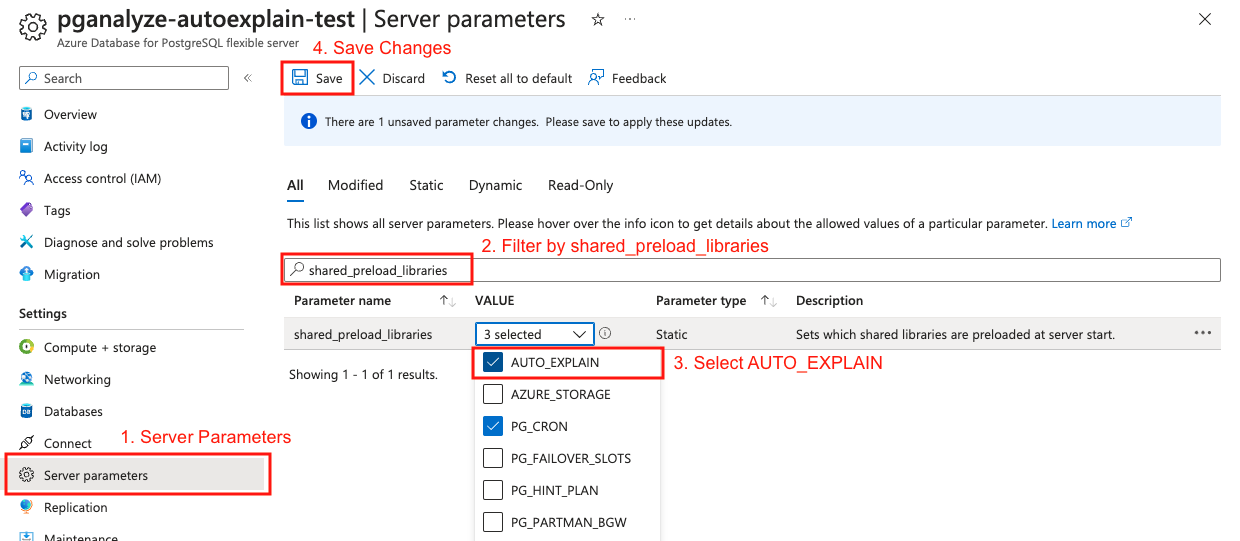
Saving will show the following prompt. You can choose to either restart now or restart later. Either way, you will need to restart before proceeding the next step.
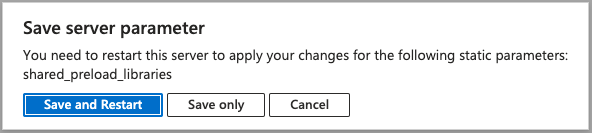
After the reboot completes, verify that shared_preload_libraries now includes auto_explain
and that the setting change does not require a restart (pending_restart should be f):
SELECT setting, pending_restart FROM pg_settings WHERE name = 'shared_preload_libraries';If auto_explain is enabled and no longer requires a restart, you can proceed to
review our recommended auto_explain configuration settings:
Couldn't find what you were looking for or want to talk about something specific?
Start a conversation with us →