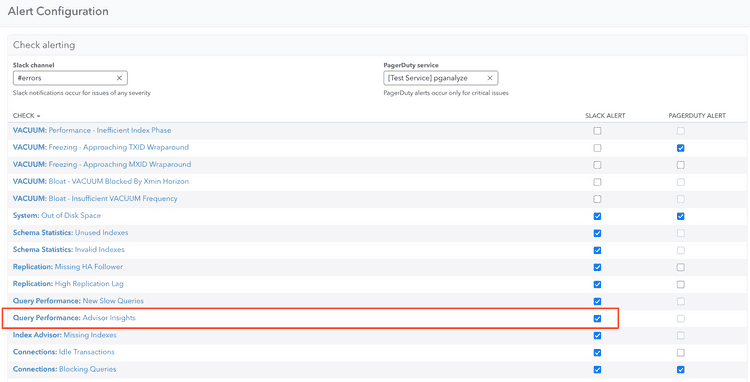Track Query Advisor Insights With Alerts
Query Advisor automatically detects optimization opportunities, but you need to configure alerts to get notified when new insights are discovered. This guide covers setting up alerts for Query Advisor insights and integrating with your notification workflows.
Alert configuration overview
Query Advisor checks are enabled by default for all databases in your pganalyze organization on Scale (v4) and Enterprise plans, but alerts must be explicitly configured to receive notifications about newly detected optimization opportunities for new customers.
Currently Query Advisor alerts are only supported for Slack, or if implemented through a custom API integration with the getIssues API.
Enabling Slack Alerts
To enable Slack alerts, first configure the pganalyze Slack integration, and then navigate to a specific servers alert configuration page.
After selecting "Configure alerts for this server" you can see the "Query Performance: Advisor Insights" option.
This will notify you of new Query Advisor insights for a query in a Slack channel of your choice.
Troubleshooting alerts
No alerts despite slow queries
- Check auto_explain configuration: Ensure EXPLAIN plans are being collected and all settings are correctly set:
log_analyzeis enabled,log_formatis set tojson. - Verify alert configuration: Ensure you have enabled Slack notifications per the above instructions.
Next steps
- Query Advisor workflow - Learn the complete optimization process
- Workbooks integration - Set up testing environment for validating insights
- Check-Up configuration - Configure other pganalyze automated checks and alerts
Couldn't find what you were looking for or want to talk about something specific?
Start a conversation with us →